Macrobond 1.28
Animated charts
Dynamic SVG charts
Charts exported from the Application as SVG format can now be animated. Two features are introduced in this new version:
- Data popup labels: allowing you to hover your mouse over a data point and see the date and value as popup. The label style can be formatted in the stylesheet editor.
- Animation: you can choose the delay between several line graphs and the duration of the animation. In this version, animation only works for line graphs.
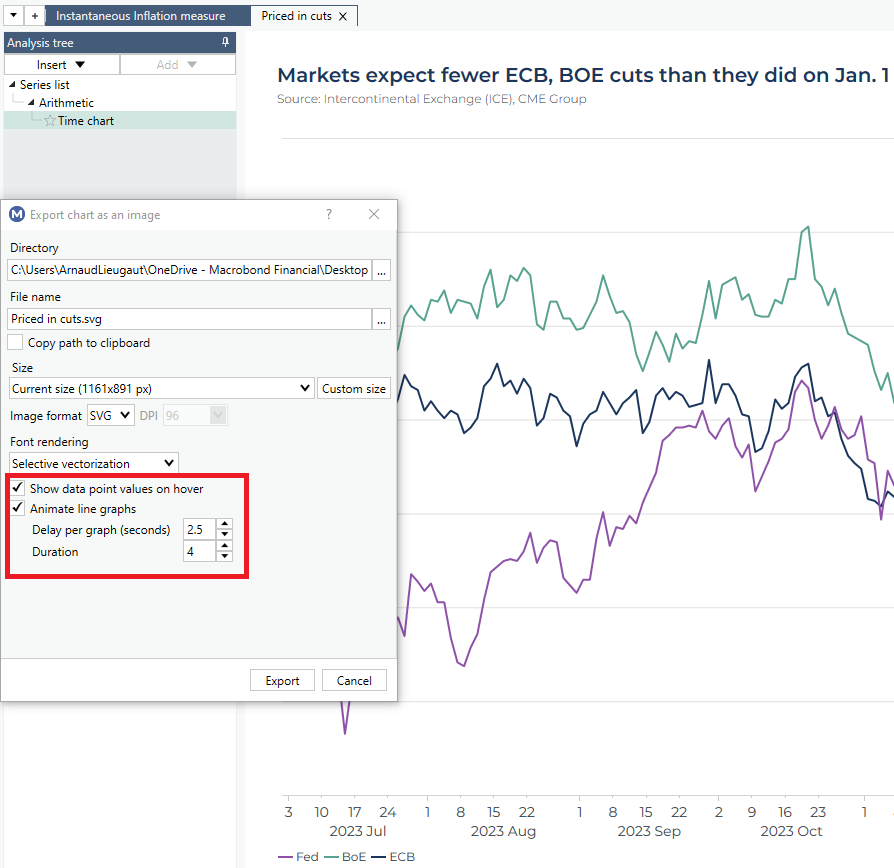
This feature works when SVG images are in a browser, and intended to be used when published on the web, typically through some Content Management System.
Additions to the Start Page
List of available and enabled datasets in your license
The Start page of the Application has been revamped to facilitate the management of the datasets you subscribe to, and give you access to the complete list of additional content available.
A color coded indication has been implemented to indicate your level of subscription:
- Green: you have a full access to the datasets
- Grey: you do not subscribe to this content yet
- Green & Grey: you partially subscribe to the dataset listed
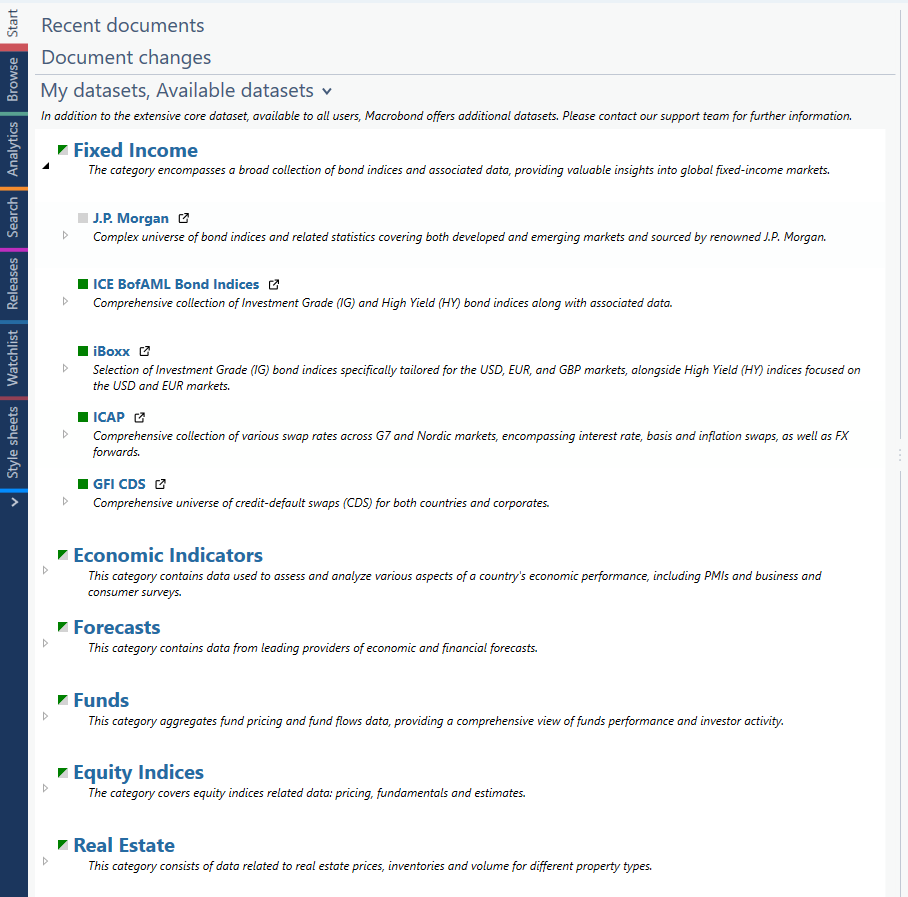
Enhanced data navigation for series with components, such as CPI
Ability to select all items belonging to a specific level of classification
When possible, Macrobond tries to present datasets with a relevant indentation structure, allowing users to identify easily totals, sub-totals, and components.
Working with datasets having a high level of granularity often means having to manipulate a large set of variables, belonging to different levels of granularity. As an example, to build a diffusion index using the deepest level of CPI components, one needs to manually select dozens of variables while being careful about the level structure.
To simplify such workflow, we’ve introduced a selection shortcut: with any dataset displayed with an indentation structure, right-clicking on a specific series now allows you to apply “select this level”, which will result in highlighting all series belonging to the corresponding level of details.
All in all, in one click you can now pick all components belonging to a specific level of the data structure.
CPI releases are a good example to illustrate this feature: in the screenshot below, using the “select this level” option, all series belonging to the level 2 of the US CPI release are now marked and ready to be added to a document.

Improvements in the Search activity
Quick filters based on attributes
To facilitate filtering out results in the Search activity, a list of attributes based on the current search query is now displayed on a left pane, together with the number of series available for each attribute.
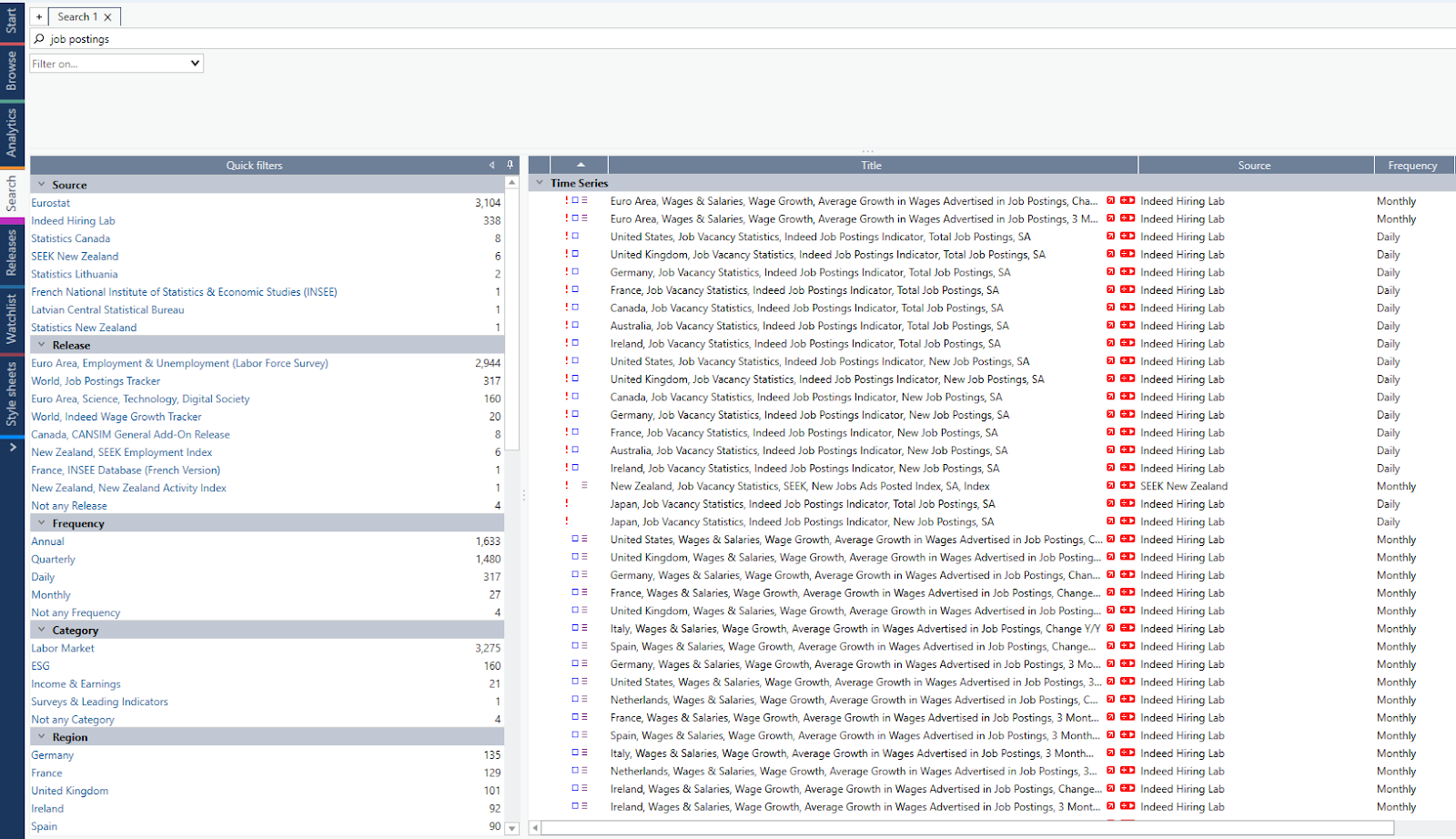
Selecting an attribute will add it as filter for your search query, highlighting it in orange on the top. You can then easily remove it, or turn it as permanent filter if you want to combine attributes filtering together.
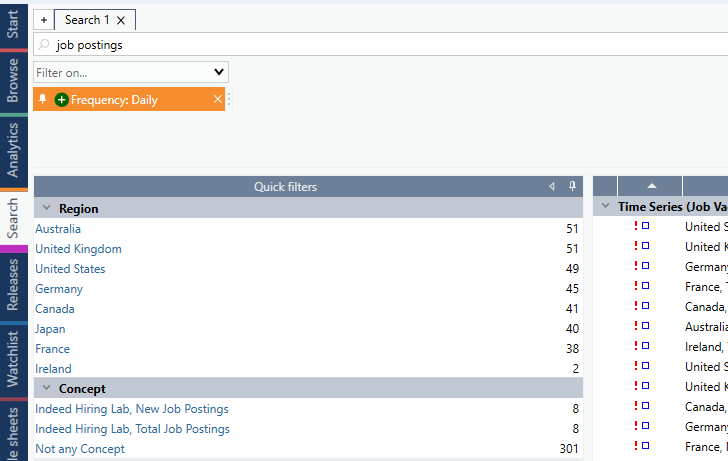
Filtering out attributes
As part of this new feature, you can also apply filters to exclude certain types of attributes from the search query. This can be performed by not selecting any attribute value and then choosing this to be an "exclusion filter" by pressing the "-" button in the filter setting.
For instance, in the picture below we excluded any series having a “percentage change” unit as an attribute.
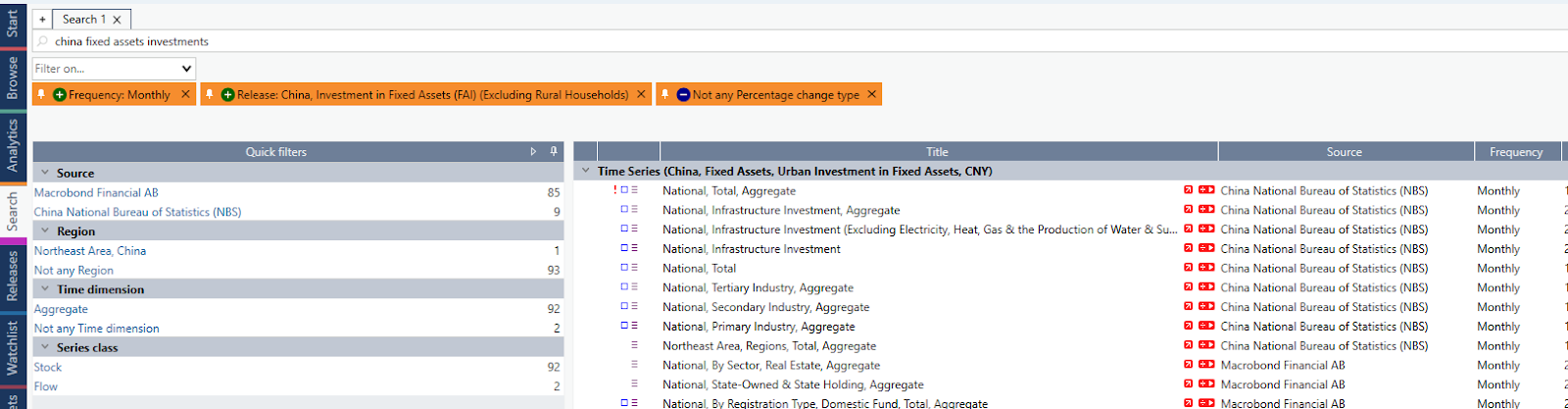
Using the new search features in the Analytics activity
For users who prefer staying within the Analytics activity, we incorporated the features above in Analytics.
Keep in mind that you can always adjust the width of each section (data navigation, analysis tree, and charting) on the fly, making it easier to focus on each panel.
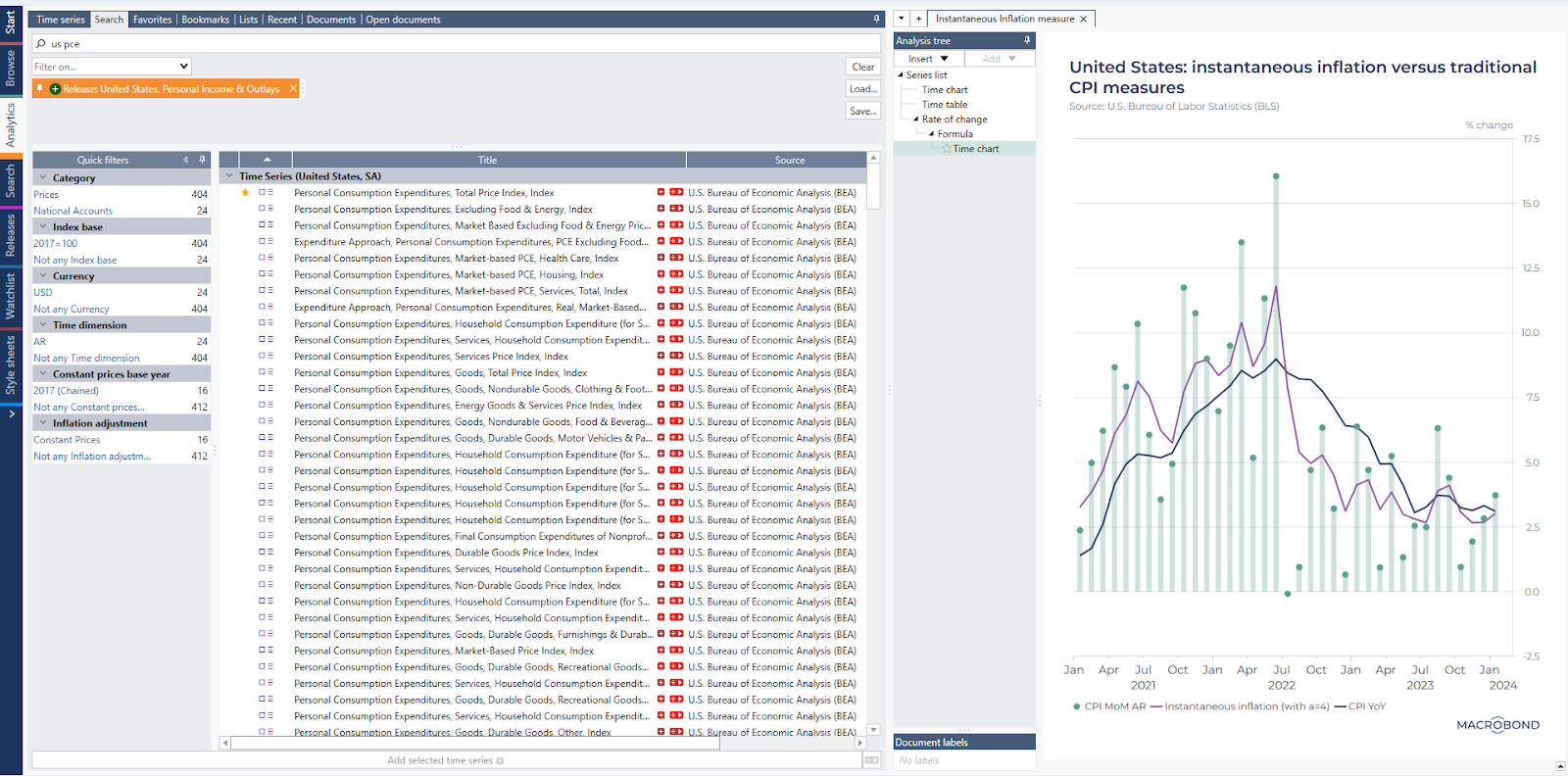
Library Management
Document labels
To make the management of your chart libraries smoother, we are introducing the concept of “document labels”.
Labels can be set directly in the document, below the Analysis tree.
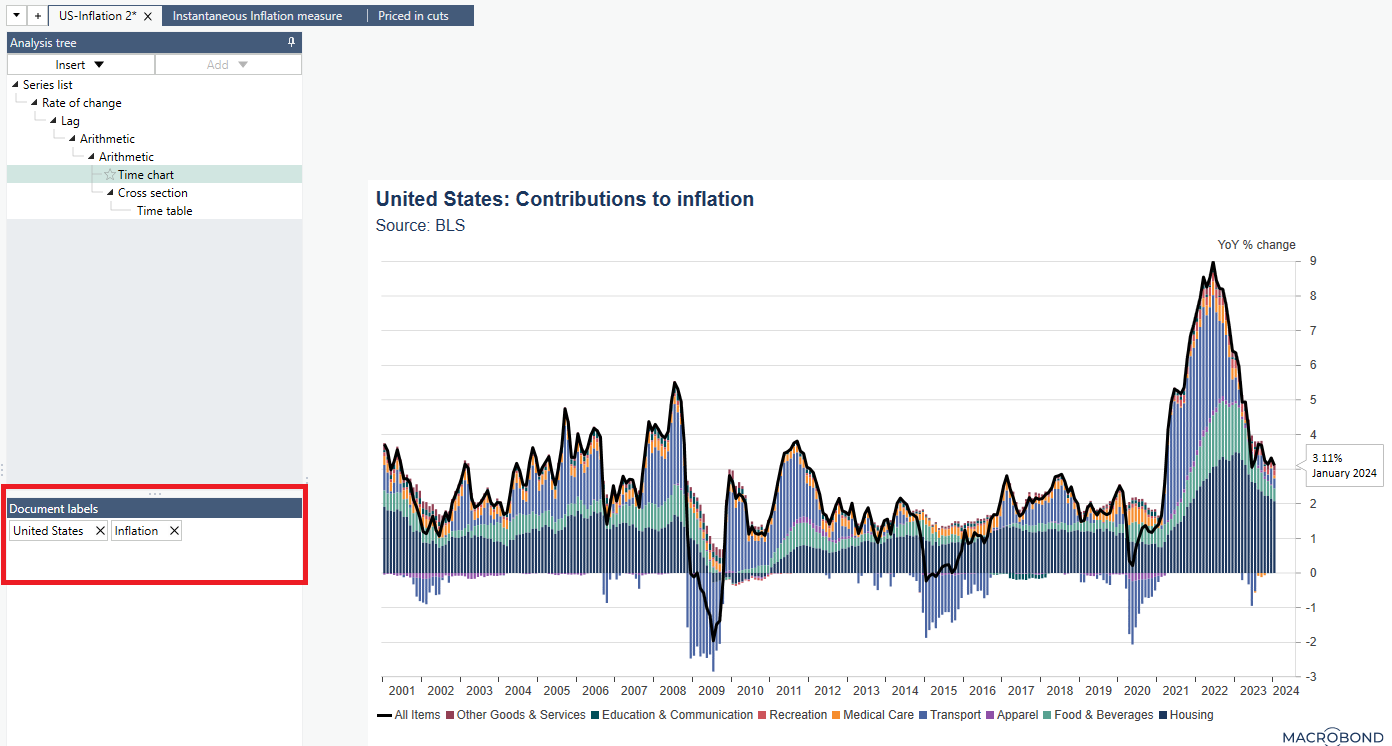
Filtering your library by labels
Labels can then be used when searching for documents in your chart libraries.
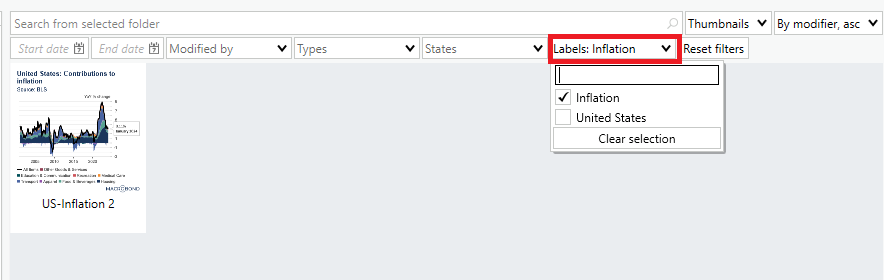
On a side note, we’ve also added a few more filtering options:
- Start / end date: allowing you to look for documents having been modified within a specific date range
- Modified by: filtering by user who last modified a document
- Types: allowing you to display either Macrobond documents or presentation documents
- States: filtering for documents including / excluding discontinued series. This can become handy when you want to list documents that need updates as some series got discontinued.
Tracking documents through labels
The concept of “labels” is also introduced is the monitoring / subscription tool we released in version 1.26.
When setting your subscription rules for a given folder, you can now decide to track and be notified when documents containing specific labels are created, modified or removed from a folder. This way, you can now be easily alerted when colleagues create charts on a given topic of interest.
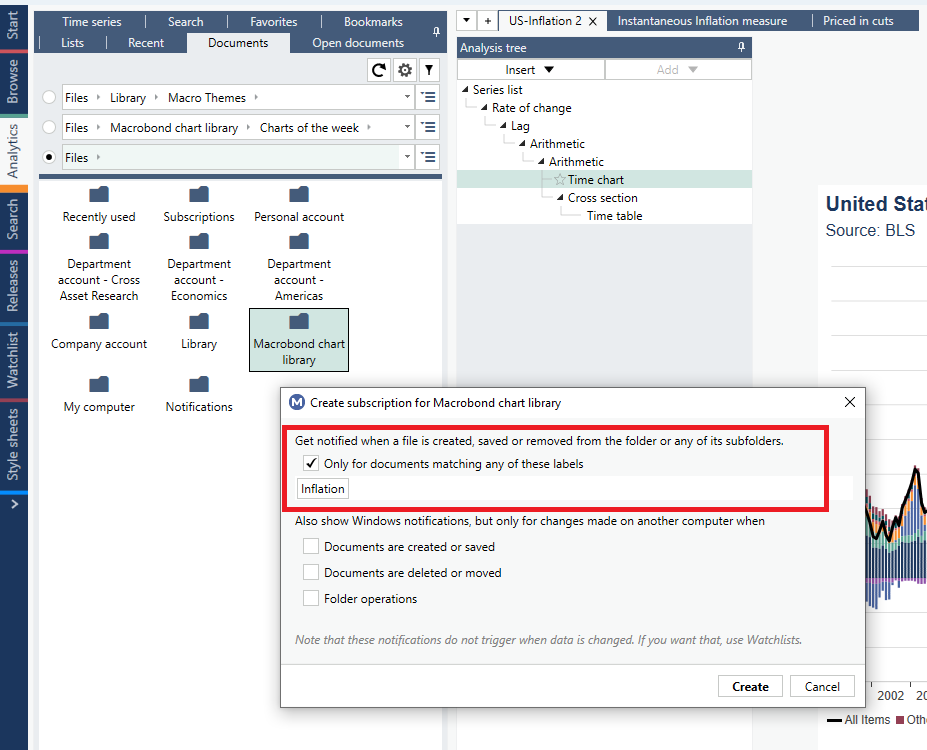
New dynamic text property
Highlighting as a note the date at which series were last updated
There is now a new dynamic text property that you can use in any chart text, displaying the date at which series were last updated. This is particularly useful for charts displayed in publications where you want to indicate the last update.
In the chart below, we displayed it as a foot note in the copyright text.
It is available under the “Document Properties” grouping and called DocumentLastDataRevision.
In the chart below, we displayed it as a foot note in the copyright text.
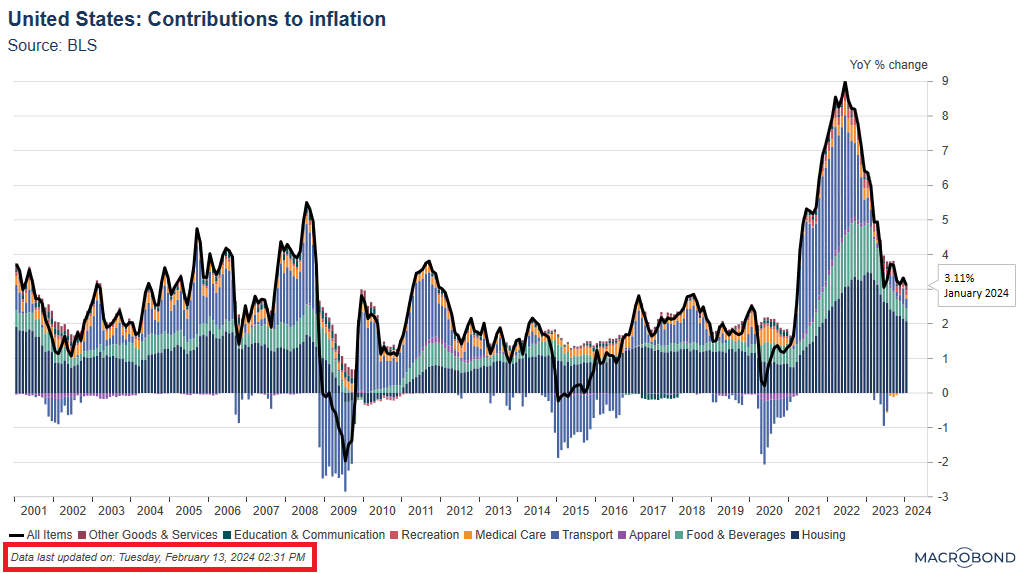
Corporate Templates
Defining a common variable and applying it to multiple settings at once
We’ve added new features to the Stylesheet activity, simplifying the creation and later adjustments of corporate templates.
This new feature introduces the concept of “variables”. A “variable” is a predefined setting that can be mapped to various locations on a stylesheet template. Changing the variable setting will then be reflected to all locations at once, making it easier to do adjustments on the fly.
An example could be a unique color code which should be applied for several settings of a template. Having it set as a “variable” allows you to adjust it with one click for its various locations (instead of changing it one by one).
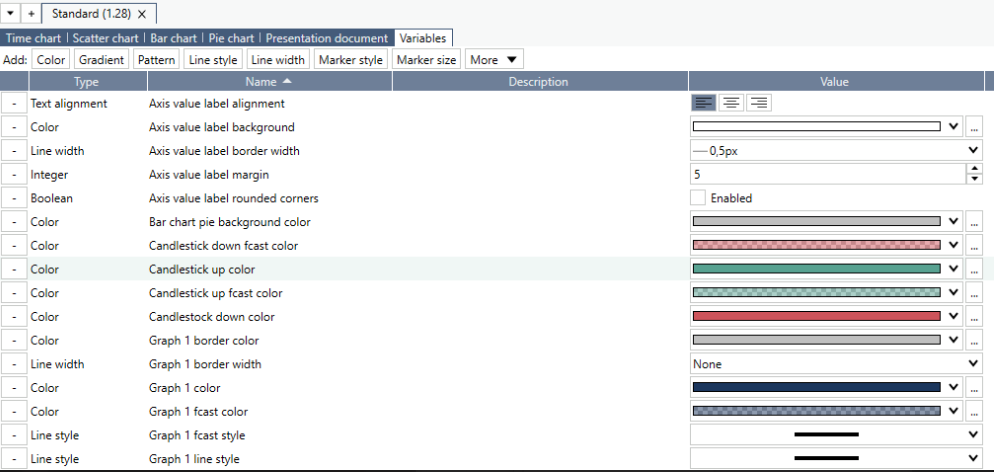
A setting is associated to a variable by using the small downward pointing triangle to the left of the setting. A filled triangle means that a variable is selected for that setting. By clicking it you can see or select the variable of choice.
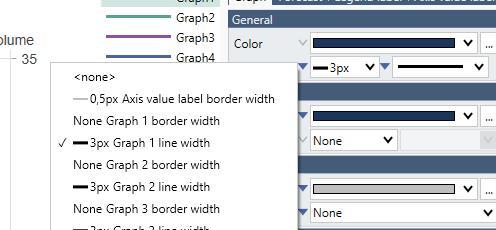
To simplify the creation of new corporate templates, Macrobond built a logical mapping of variables in its “standard” stylesheet that users can leverage and adjust to their own criteria.
Main menu adjustment
New “Configuration” menu to access your settings and notifications
We’ve a slight adjustment to the menu tabs available on the top of the Macrobond Application. To simplify the access to your application settings and document notifications, we’ve grouped them under a new tab named “Configuration”.

Document notifications can be managed via a new dedicated dialog menu, allowing you to view / edit your current subscriptions (i.e., the folders you are currently tracking for notifications) as well as creating new ones.
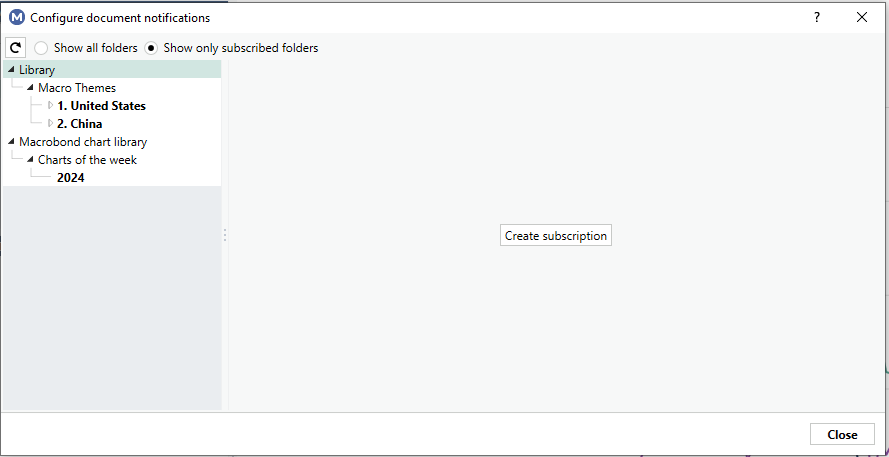
Other changes
- You can now delete a complete branch of analyses in the Analysis tree by using the new command on the context menu "Delete with children".
- In the My series Activity, where you manage in-house series, there is now information about when a series was last modified and by whom. This information is also available as a metadata attribute called LastModifiedBy that can be use in dynamic text in charts. This attribute can be provided by Web API Series providers.
- The Macrobond application is now available only as a 64-bit installation. See Macrobond installation instruction.
- We now enforce the rule that series identifiers must be in lower case when provided via a Web API Series provider. This has always been the rule, but now there is an error if it is not followed.