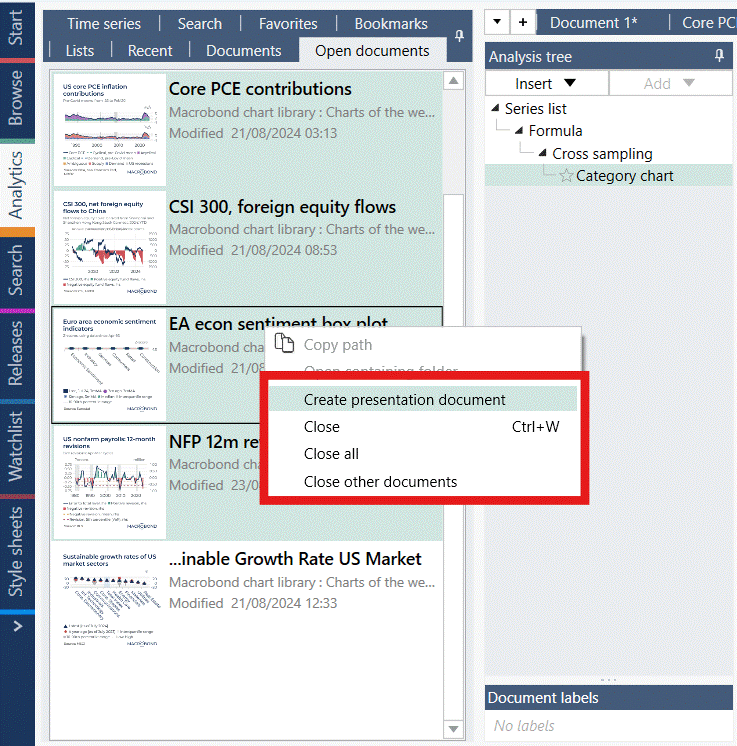Macrobond 1.29
These notes support user with deeper and more specific information on the features and updates in the release. Once read, the user should have the knowledge required to understand the new features or updates and know how to best use them.
In-App Inter-Company Document Sharing
Would you like the ability to share your documents with your clients in Macrobond? If your client is also a Macrobond user, then you can now share your work with them directly while adhering to your security requirements and retaining your IP.
This feature provides a richer, deeper and simpler content sharing experience for both Macrobond producers and consumers. It enables you to collaborate with your peers and clients in Macrobond just as you do today with your internal colleagues.
You can now create a shared read only repository and collaborate directly with your peers and clients. If you would like to collaborate on a document, simply save it to your own library and edit it directly.
Once set up, users will see a new repository in the Macrobond application:
This feature is now available upon request. Please contact your account manager to enable it and start sharing!
Animated Charts in PowerPoint
Following the recent hype around animated charts to support your analysis and storytelling in the Macrobond application, we are taking it one step further by allowing you to export these animated charts directly into Microsoft PowerPoint or Word.
We now support the export of the documents you have created in the application as videos, not only images: two formats are currently supported, GIF or video.
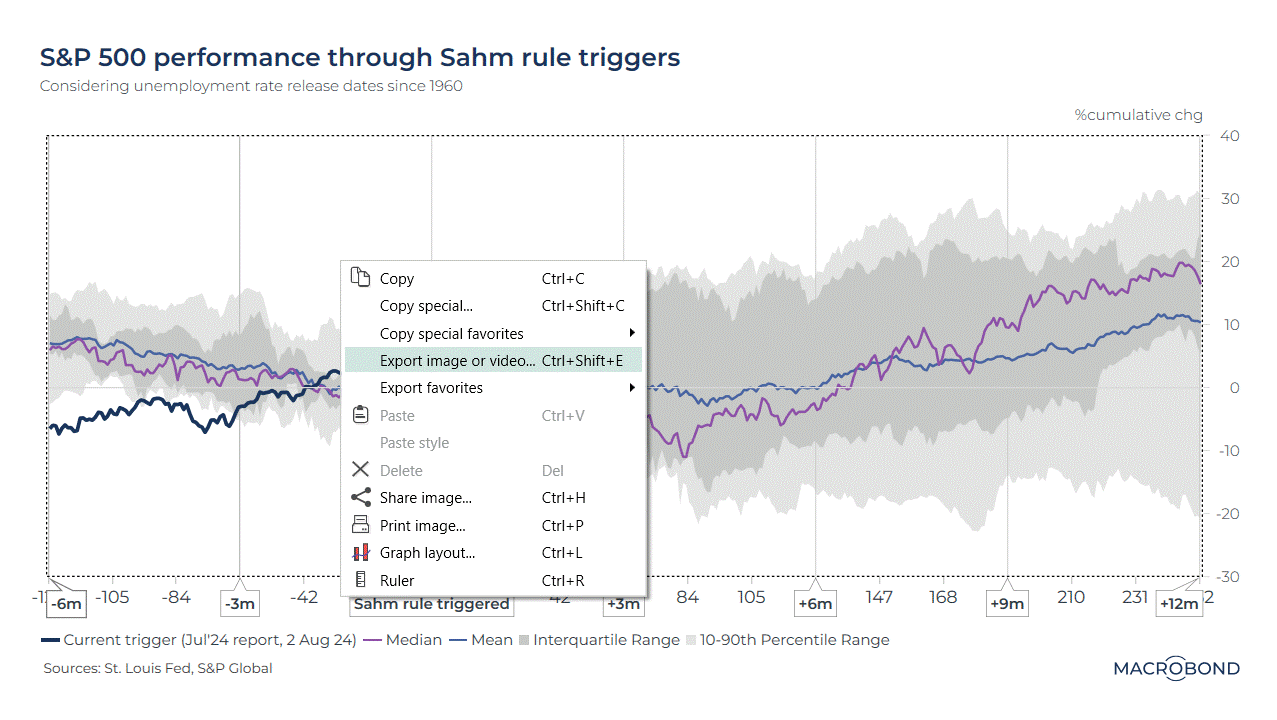

Tick the “copy path to clipboard” box and paste the item in PowerPoint or Word, without having to browse your local folders to find the video.
Relative Revision History
Have you always wanted to automatically and dynamically overlay the latest version of a time series with its previous versions? This is now possible in the Macrobond application. To date, you could have been requesting the revision number nth for every observation of a time series or a particular vintage as of a specific point in time. But you could not query the “version before last” vintage.
We have introduced in your document builder this relative method that supplements the hardcoded vintage date:

Three different methods are now available to set relative vintages.
Relative to:
- The most recent revision: {now, +/- # observations}
- A specific series vintage: {vintage date, +/- # observations}
- The document vintage date: {doc, +/- # observations}
For the last two expressions, the relative number of observations can be positive, referring to next vintages.
LinkedIn Posting
Sharing your insights in your digital world?
We have now made this super easy with various options to copy or export your documents.

- Copy: copy a Macrobond embedded object to the clipboard
- Copy Special: choose the format you desire and then copy to the clipboard. This is where you can also set your favorite formats.
- Copy special favorites: find your set favorites here from the previous step
- Export an image or video: chose your settings and save to your local file. This is where you can also set your favorite formats.
- Export favorites: find your set favorites here from the previous step
We’ve enhanced the "Send to LinkedIn" feature in the File menu too:
- Increased the character limit to 3,000.
- Added an additional format option for posting animated charts in GIF or video formats (Note that LinkedIn has a limitation of 20 seconds for animations).
- Introduced an option to send your post as a draft, allowing you to preview and edit prior to posting.

For those of you who prefer creating and tailoring your posts directly in the LinkedIn web browser, we’ve also implemented new settings, saving you time in the content creation process.
You can now predefine your favorite copy or export formats, whether it is for static images or animated gif or videos. They will be accessible in your clipboard in one click, and all you need to do is paste them directly into your post.
The preconfigured format options for LinkedIn and X (Twitter) are now set so you can use them directly.
Chart images
For static images, you can use the “copy special” feature, and define your favorite format which you can then save (and later rename by double-clicking).


Animated charts, with GIF or video format
Contrary to images which can be stored in a clipboard, GIF and video formats require a file to be stored locally.
For such formats, you should use the “Export image or video” option. By creating a favorite template, the process is now faster for any future item as you can access the export option directly in the right-click context menu.
We recommend ticking the “copy path to clipboard” box, so that you don’t have to locate and find the actual file when creating your post.
Once created, the “export favorite” menu will appear when you right-click on a chart. Select it and paste your chart in the LinkedIn post (either by pasting a GIF from the clipboard, or by importing a locally saved video).
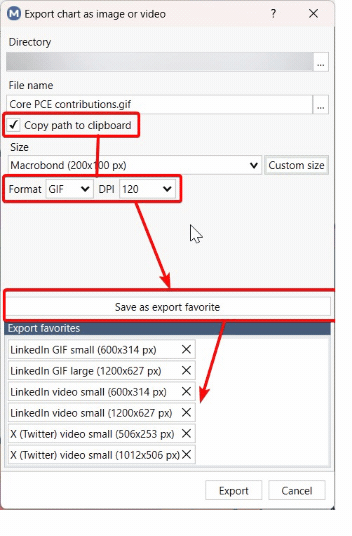
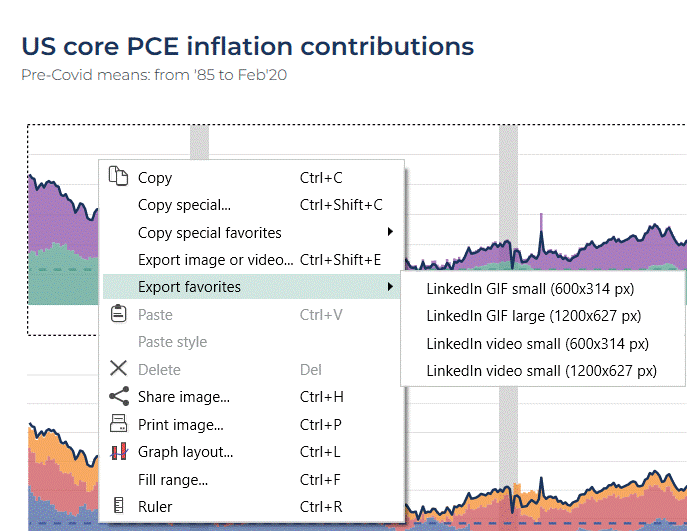
Note: Only available to Core and Data+ users.
Sharing a chart and its link
Do you spend a lot of time on Teams calls discussing your research and exchanging ideas on Macrobond charts? Then this feature will make internal collaboration with your team easier!
In one click you can now copy the picture of a chart together with its hyperlink and paste it in an email or into our favorite communication platform, like Teams or Slack. Any colleague also using Macrobond will be able to open the file instantly.
Using the “Copy Special feature”, you will now see the option “Copy image with document link”.
Side notes:
- The document needs to be saved in a folder for this feature to be available.
- If you plan to use this feature frequently, you can also save it as a “favorite copy operation”.
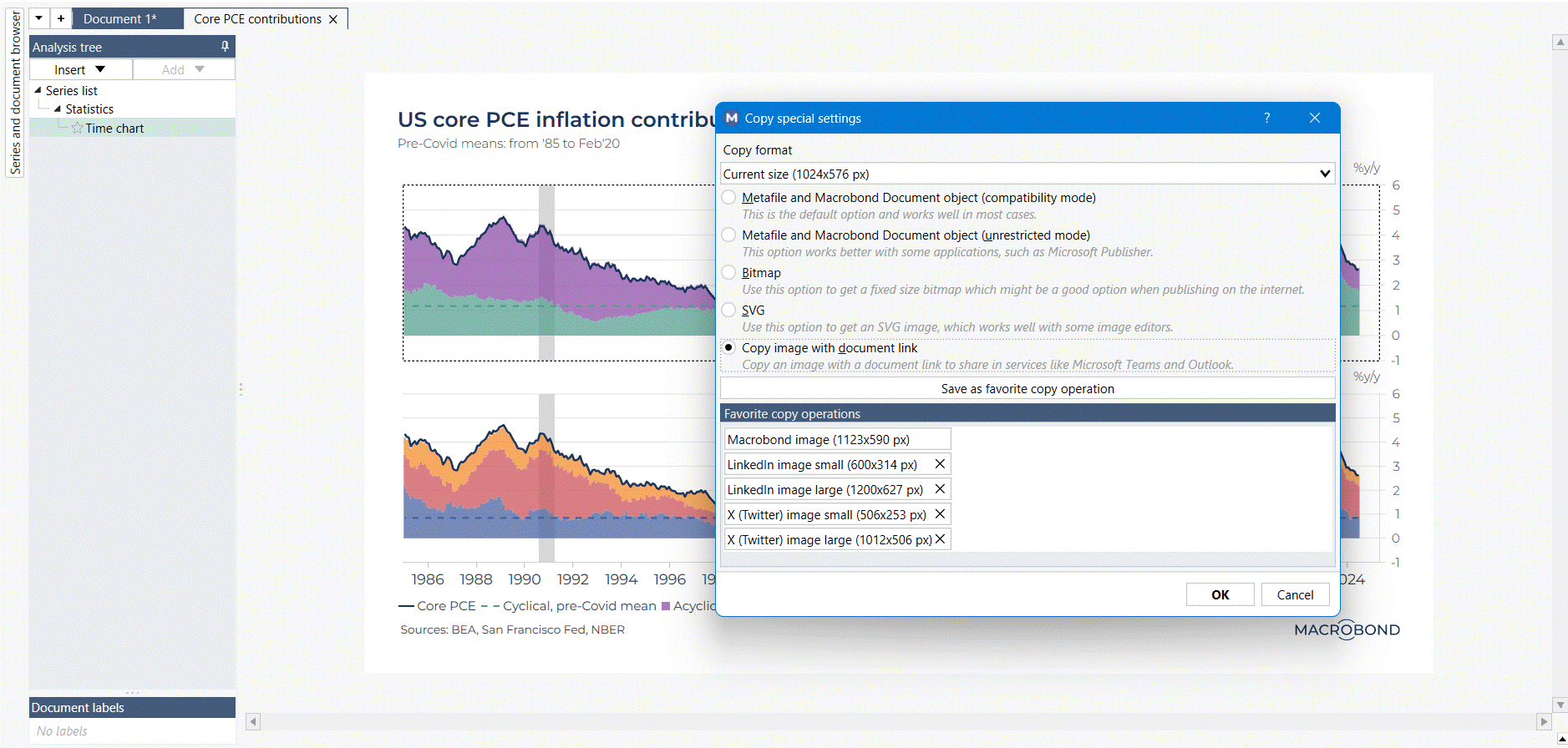
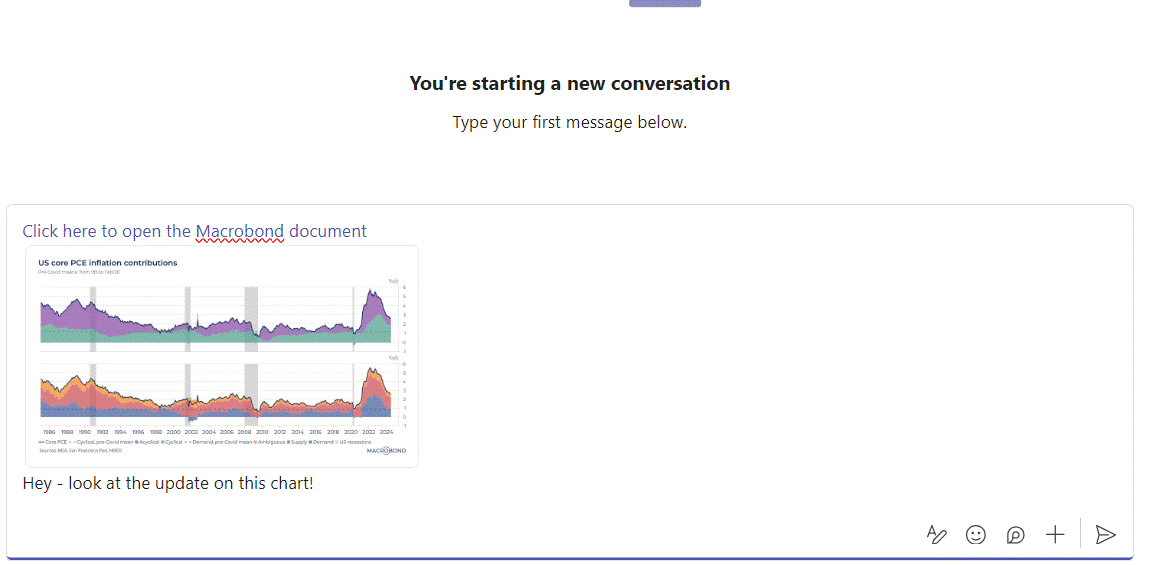
Additional graph types available for animated charts
If you fond of the animated charts feature, we now have extended this feature to all graph types with the exception Bar Charts and Pie Charts.
For example, the animation on the chart below is broken down to first display individually the movements of the three main CPI components: Housing, Food & Beverages, and Transport. The other components are then animated together, and to finish the headline CPI – displayed as line – comes animated.

Chart sizes stored within a document
To facilitate the preparation and maintenance of your publications, you will now be able to store individual chart sizes within a document.

Three settings are now available:
- Application dynamic size: using the size that maximizes the space available on the charting area
- Application fixed size: applies a unique chart size across all documents currently opened in Analytics
- Chart fixed size: this new setting will store the chart size within the document. Anytime you open the file, the size saved will be applied on the chart.
Additional options with open documents in Analytics
We’ve added several options to improve the user experience when working with multiple open documents in Analytics.
In the “Open Documents” tab, you can now select multiple Macrobond documents, and:
- Close
- Close all other
- Create Presentation Document, which will include all the charts previewed and selected in the list in one presentation document.